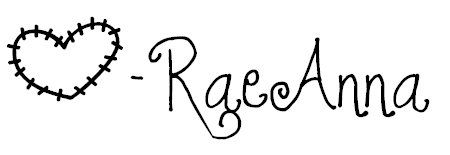Hey friends!
I've seen multiple people ask in FaceBook groups about custom labels to sew onto handmade items.....here's a free template to make your own!
First, let's talk about INKSCAPE!
This is a free vector art program that can do so much! It's basically the free version of Adobe Illustrator. You can create artwork using shapes, text, import images, etc. and customize the size for any unit of measurement!
(If this is a brand new program to you I will hold your hand through the process and even give you an extra freebie that has a design already made for you at the end of this post.)
Now, let's talk about SPOONFLOWER
This is the first time I ordered anything from Spoonflower and in my trial and error on getting the sizing and pixels correct for uploading they were there to answer any of my questions through e-mail!
For this tutorial we are going to use the sizing for a swatch (8"x8" which is a square that is 1200px by 1200px..... if you try to change from px to inches in the program it will not come out to be the same because of how Inkscape saves images by dpi..... a lot of that is over my head which is why I was thankful for Spoonflower's help!)
Step 1.
Open the 8"x8" template file that I've created for you
****Open the link, save the file by clicking the little arrow at the top left of Google Drive and then open with Inkscape.****
(If you try opening directly from the link above you will see the grid but it will not be open in the Inkscape program. You need to save the file to your computer, open Inkscape and in the Inkscape program, click "File" > "Open" > then select the spoonsflowerswatch.svg file that you downloaded to your computer.)
(If you try opening directly from the link above you will see the grid but it will not be open in the Inkscape program. You need to save the file to your computer, open Inkscape and in the Inkscape program, click "File" > "Open" > then select the spoonsflowerswatch.svg file that you downloaded to your computer.)
Step 2.
Using the grid lines that I've marked (1" squares) create your own custom artwork that you would like to have printed.
Step 3.
Delete the grid lines in the background by selecting the image and hitting control x
Step 4.
Save your swatch design as a .png
Step 5.
Step 6.
Select "swatch" and the type of fabric you would like to have it printed on.
Step 7.
Order and wait impatiently for your new design to come in the mail!!!
Now, some things you should think about when designing. Do you want to give yourself enough of a border to fold the edges in and hem? I didn't hem my edges. Instead, I used Fray Check to keep my labels from fraying in the wash.
Also, if you are doing folded tags, and plan to sew the raw edge into the seam, allow enough space for a seam allowance.
Here's a look at my labels on my daughter's new Easter Basket! Look out Pottery Barn!
If you would like a file that is already made you can download:
Spoonflower Swatch Sample .svg (you can modify)
Spoonflower Swatch Sample .png (ready to upload to Spoonflower)
Comment with any questions and I will respond and help as best as I can!!!
*UPDATE*
Spoonflower Swatch Sample .svg (you can modify)
Spoonflower Swatch Sample .png (ready to upload to Spoonflower)
Comment with any questions and I will respond and help as best as I can!!!
*UPDATE*
I got my canvas labels in the mail and they are a little smaller than the labels used in this tutorial (I messed up on the sizing!) but I like the consistency better. I ironed Heat N Bond to the back of the labels so that I can iron them in place and then stitch for extra security. The HNB will prevent fraying so no hemming or Fray-Check is needed!